Did you know that you could add the popular ‘like’ functionality to your QMplus forums and other activities? Adding this type of feature can help those who don’t want to post a comment such as ‘I agree’, ‘thank you’ or ‘that was useful’ – instead they could simply select the ‘like’ rating. And those who post a message could at least feel as though the message has been read, even if it has not received a reply. Besides, one could check who likes or shares the same concern/ issue, which in turn can increase students’ motivation.
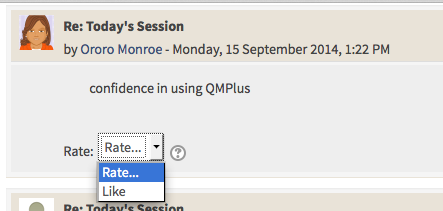
Set up a new scale
In your QMplus area:
- Click on the Grades (available within the Settings block).
- Click on Scales
- Then click on the Add a New Scale button
- Give the scale a name (this could be anything), and then in the Scale section, type the word ‘Like’
- Scroll down and click Save Changes
Add your new scale as a rating to your activity
When setting up the activity, such as a forum, within the activities settings, locate the Ratings section and select these options:
- Aggregate type: ‘Sum of ratings’ (or any other type)
- Scale > Type: ‘Scale’; then select the scale you created in step 1 from the drop down list.
- Save your changes.
Give students permission to rate
By default, students do not have permission to rate activities; you will need to give students permission if you would like them to be able to use the ‘like’ feature.
- Under the settings for the activity, click permissions
- In the Add ratings to items section, click on the ‘+’ sign

Picture credit: Facebook like by Owen W Brown on Flickr



